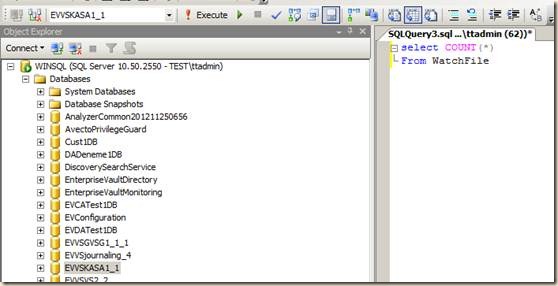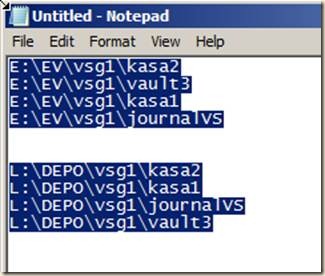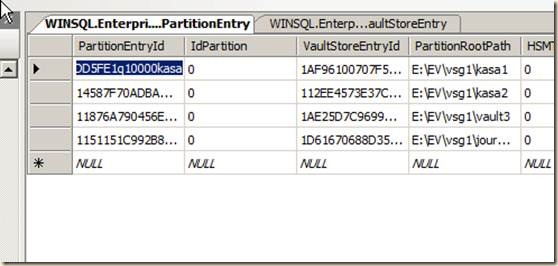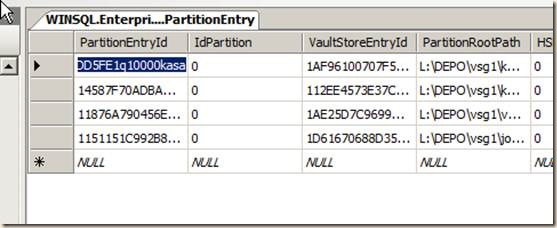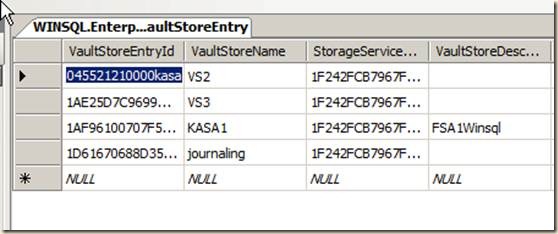Enterprise Vault-Change/Move Vault Store Partition Path (en-US)
Hello all ,
In this article, we will cover the steps of how to change/move Vault Store Partition path.
1- In case of unsecured items, watchfile should be checked.
2- To check the watchfile open SQL Server Management Studio. Login to proper instance. Expand the Databases. Click the Vault Store Database and run the query as shown below (KASA1 is one of my Vault Stores) .
4- It should be good to check watchfile for all Vault Stores. If the query result is “0” than it is fine. It means, according to the Enterprise Vault, all archived items are secured. In other meaning, all archived items are backed-up properly.
5- With EV admin console or EV PowerShell, set EV into backup mode.
6- Stop the EV services as shown below.
8- At my test environment I took a screen shot of Vault Store Partition paths shown below. Now, Vault Store Partition paths are on E:\ drive. I will change it to L:\ during the operation.
10- Copy the content of vault store partition to new drive. (for instance; I copied the content of E:\EV\vsg1 folder to L:\Depo\ path)
11- Open the SQL Server Management studio and login to proper instance again. Expand the Databases.
12- Find the EnterpriseVaultDirectory DB. Expand it. Find PartitionEntry table. Right click and press “Edit 200…” line. Update the PartitionRootPath colon with new informations.
13- According to my test environment old PartitionRootPath information is shown below
15- And this is updated PartitionRootPath (shown below) .
17- If you are confused with Vault Store names , you can look the VaultStoreEntryid from VaultStoreEntry table which is hived under the EnterpriseVaultDirectory database as shown below.
19- So it would be easier to change the PartitionRootPath according to the VaultStoreEntryID.
20- It is done!
21- Start the EV services.
22- Check the Event Viewer for errors/warnings/info`s.
23- If everything goes well, you will see the event id 6221 which means Storage Server service is started.
24- Do a couple of tests to access archived items.
25- With EV admin console or PowerShell put EV into normal mode (clear backup mode state).
I hope this is informative for you.